Windows - Client Install Guide
Install the Border0 Client on Windows in Minutes
Follow these simple steps to get started on Windows.
1. Download the Border0 Client for Windows
Border0 provides two versions for Windows, depending on your system architecture:
🔹 Download for Windows (Intel) 🔹 Download for Windows (ARM)
💡 Not sure which one to choose? Most Windows PCs use Intel (x86_64). If you're using a Windows ARM device (like some Surface models), download the ARM version.
2. Install the Border0 Client
- Open the .exe installer from your Downloads folder.
- Follow the on-screen instructions to complete the installation.
- Once installed, launch Border0 Desktop Client from the Start Menu.
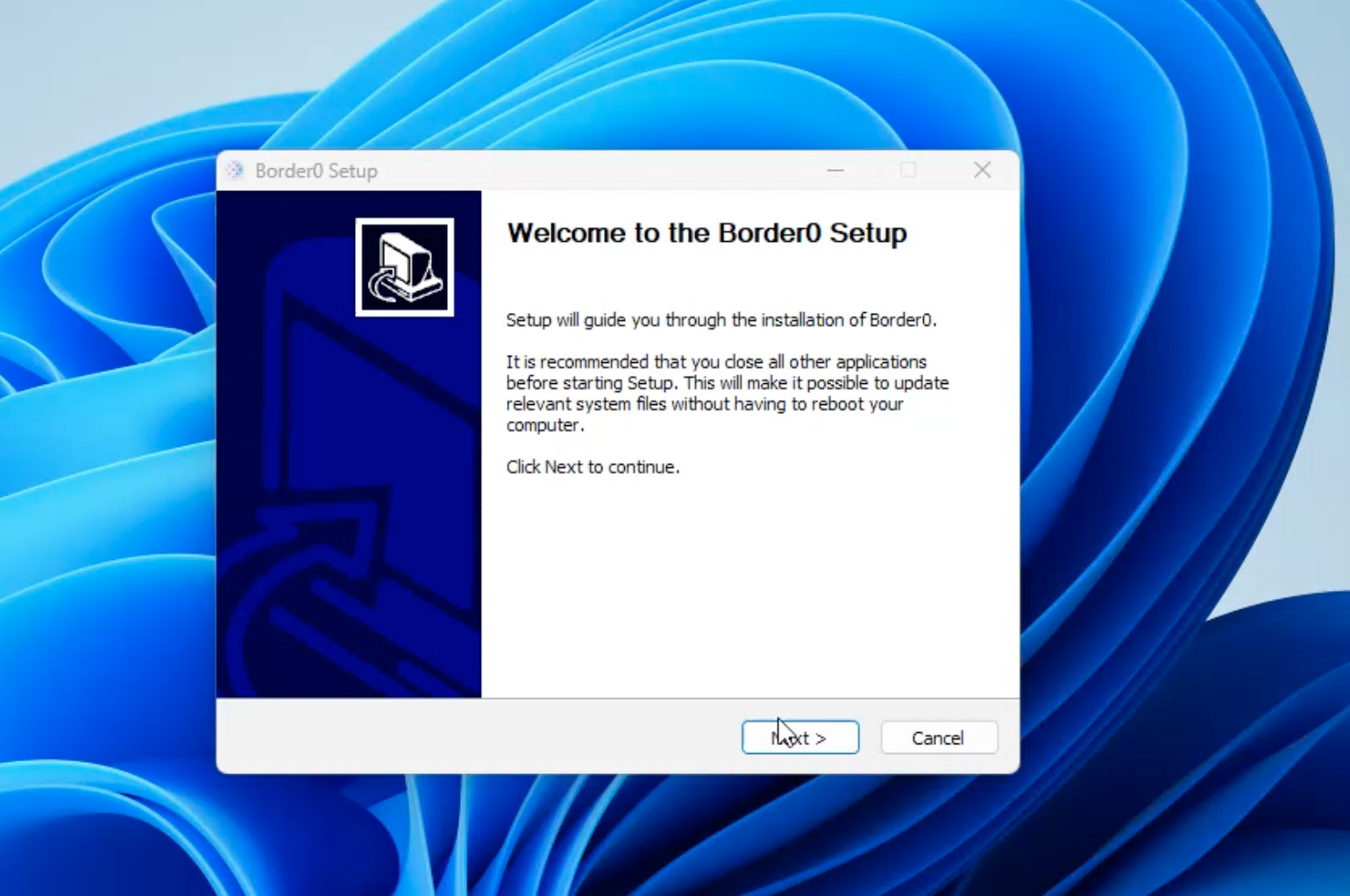
Windows Install wizzard
3. Sign In & Connect
- Launch the Border0 Desktop Client.
- Sign in using your Single Sign-on Identity
- Toggle the VPN switch to connect.
- Once connected, you’ll see:
- Your active VPN session
- Your assigned IP address
- Available exit nodes & resources
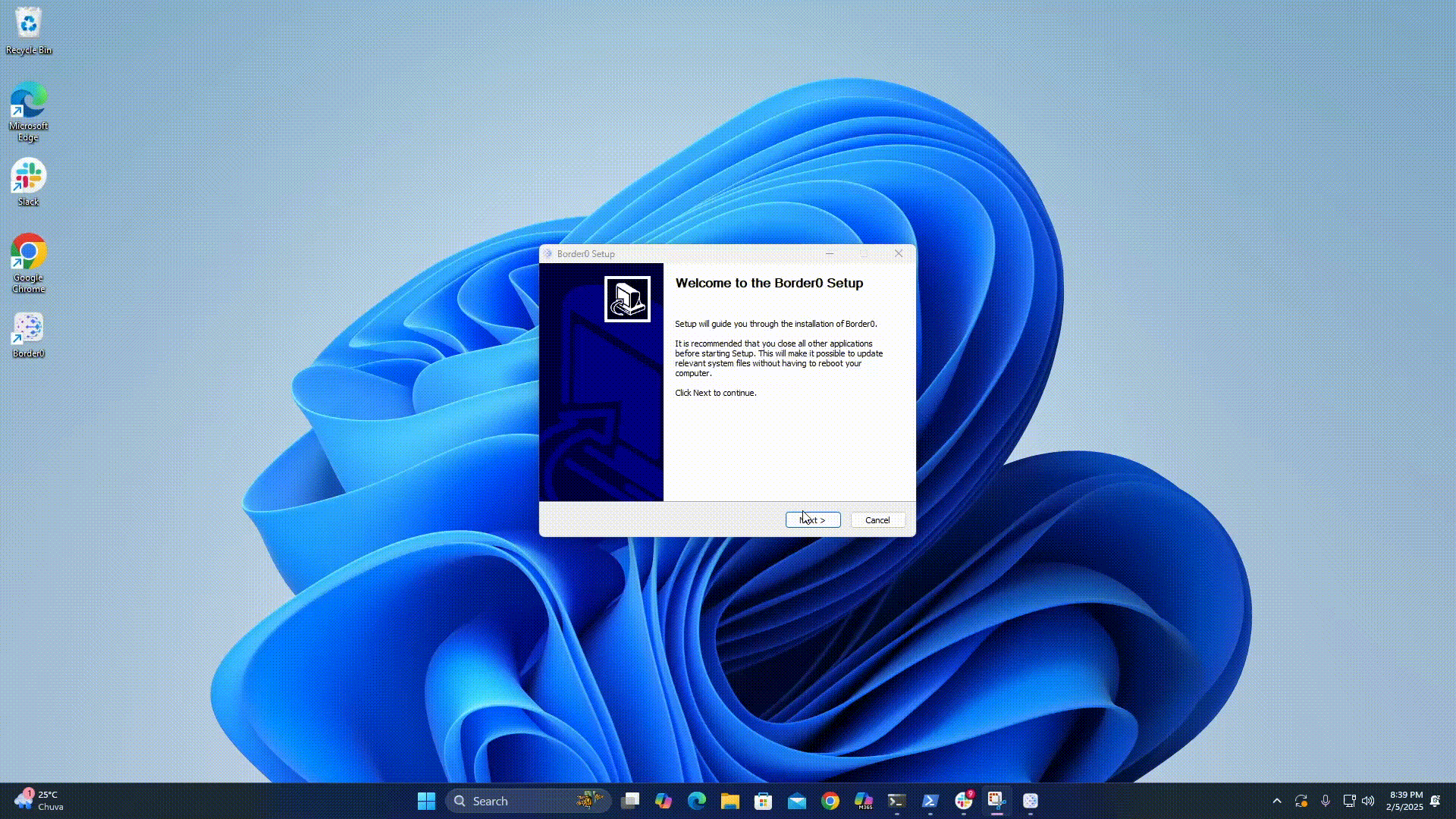
Windows Install and Login flow
4. MDM deployments
You can deploy the Border0 client app to your organization's devices using Mobile Device Management (MDM) solutions. This allows for centralized distribution, configuration, and management of the Border0 client app across your device fleet. If your organization uses Microsoft Intune, you can read about our guide for Windows MDM deployment with Intune.
5. Border0 VPN Client Components
The Border0 VPN client consists of two main components:
- Border0 Node Service: Runs as a Windows service, which manages the VPN operations.
- Border0 GUI App: A system tray application that interacts with the Node Service.
The Border0 vpn node Service is the core component handling VPN connections. On Windows, it runs as a Windows service.
Managing the Border0 Node Service
On Windows, the Border0 Node Service is managed by the Windows Service Manager. By default, the Border0 service is configured to start automatically when Windows boots.
Checking if the service is running:
- Open the Services app (search for "services" in the Windows search bar).
- Locate the "Border0 Device Management Service" in the list of services.
- Check the "Status" column. If it's running, the status will be displayed as "Running". You can also check the "Startup Type" column to verify it's set to "Automatic".
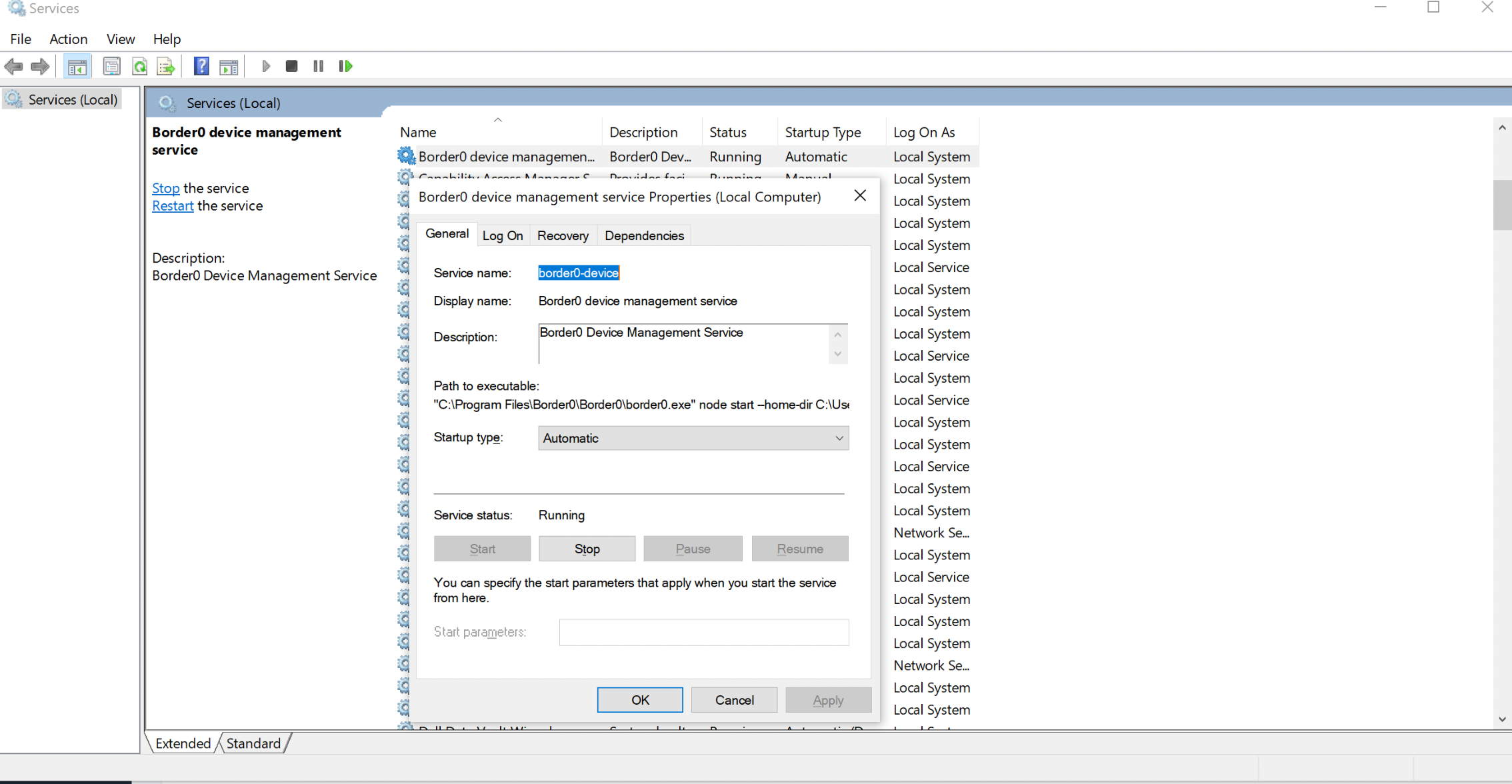
Alternatively, you can use the command line:
sc.exe query border0-device
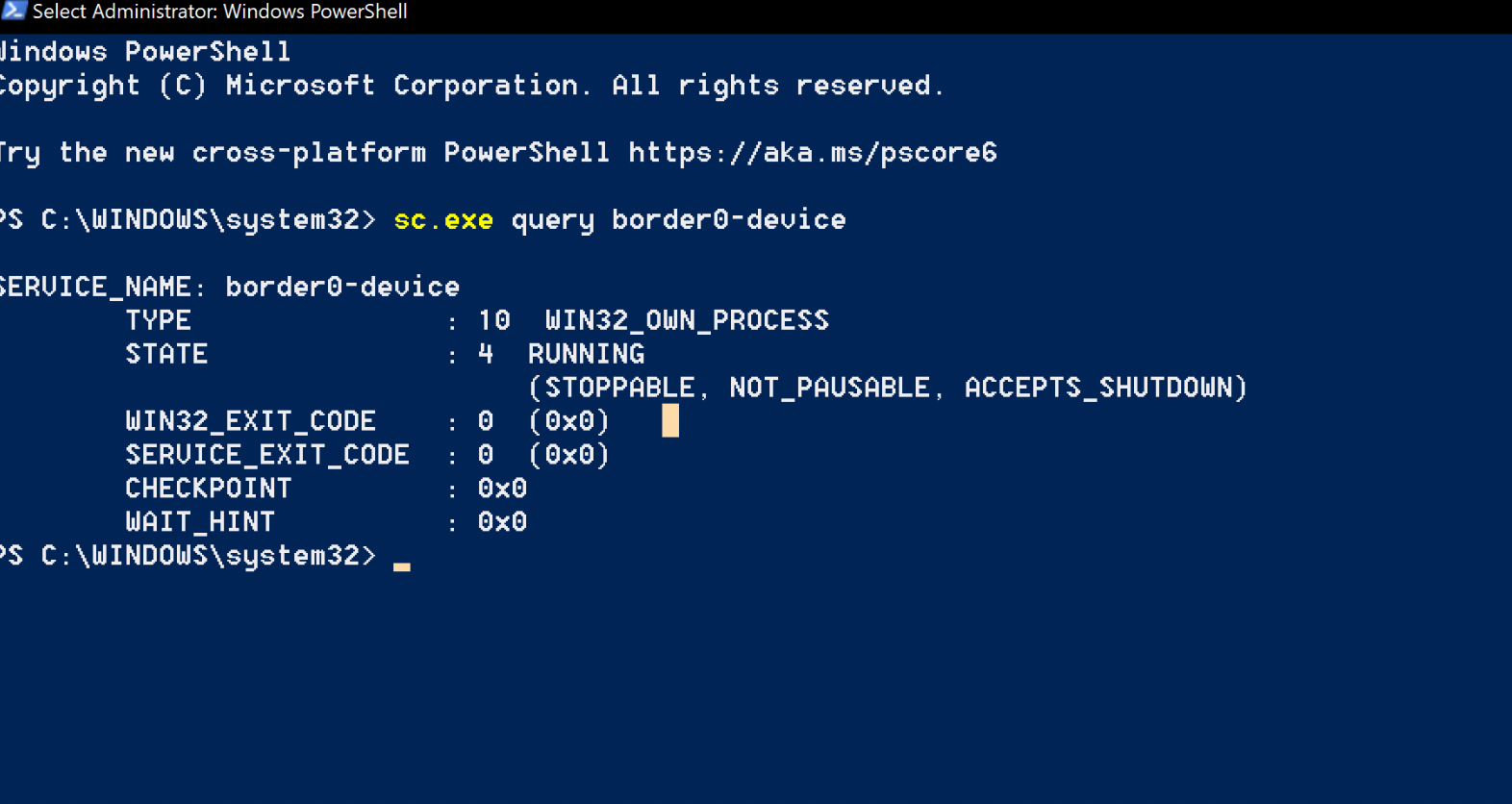
If the service is running, you'll see information about the service, including the state (e.g., "RUNNING").
The service itself will start the command that will looks like this (the username will be different)
C:\Program Files\Border0\border0.exe" node start --home-dir C:\Users\bob --wait-for-auth
You can verify what the exact command is, that the service is starting using this command:
sc.exe qc border0-device
To stop the service:
In the Services app, right-click on the "Border0 Device Management Service" and select "Stop". Or via command line:
sc.exe stop border0-device
To start the service again:
In the Services app, right-click on the "Border0 Device Management Service" and select "Start". Or via command line:
sc.exe start border0-device
Ensuring the Border0 Service is Running Correctly
If the Border0 Node Service is running and connected to the Border0 API, it will appear as "Online" in the Border0 Portal Devices Page.
Or check sc.exe query border0-device
Log Files
The Border0 Node Service logs its activity. These logs are crucial for troubleshooting. The default location for the log files is typically:
C:\Windows\system32\config\systemprofile\AppData\Local\Border0\border0-device-service.log
Stopping & Starting the VPN Connection via CLI
Instead of using the border0 app, users can also control the VPN directly via CLI.
Stopping the VPN Connection (This will make the device register itself as "Online - VPN off." All WireGuard tunnels will be down.):
cd 'C:\Program Files\Border0\'
.\border0.exe node vpn stopTo start the VPN tunnel again (This will make the device register itself as "Online - VPN on." The node service will bring all WireGuard tunnels up.):
cd 'C:\Program Files\Border0\'
.\border0.exe node vpn startThis allows users to quickly manage VPN connections from the command line without needing to interact with the GUI.
For more information on troubleshooting also see: Troubleshooting the VPN client or for windows specific troubleshooting steps see this guide.
Updated 3 months ago
