Integrations Overview
Border0 is designed to work seamlessly with third-party services. Using Border0's modular approach to integrations, customers can link their external service accounts or namespaces with their Border0 organization. Once a third-party service integration has been established in a Border0 organization, it can be used to enhance various Border0 features, maximizing productivity and efficiency.
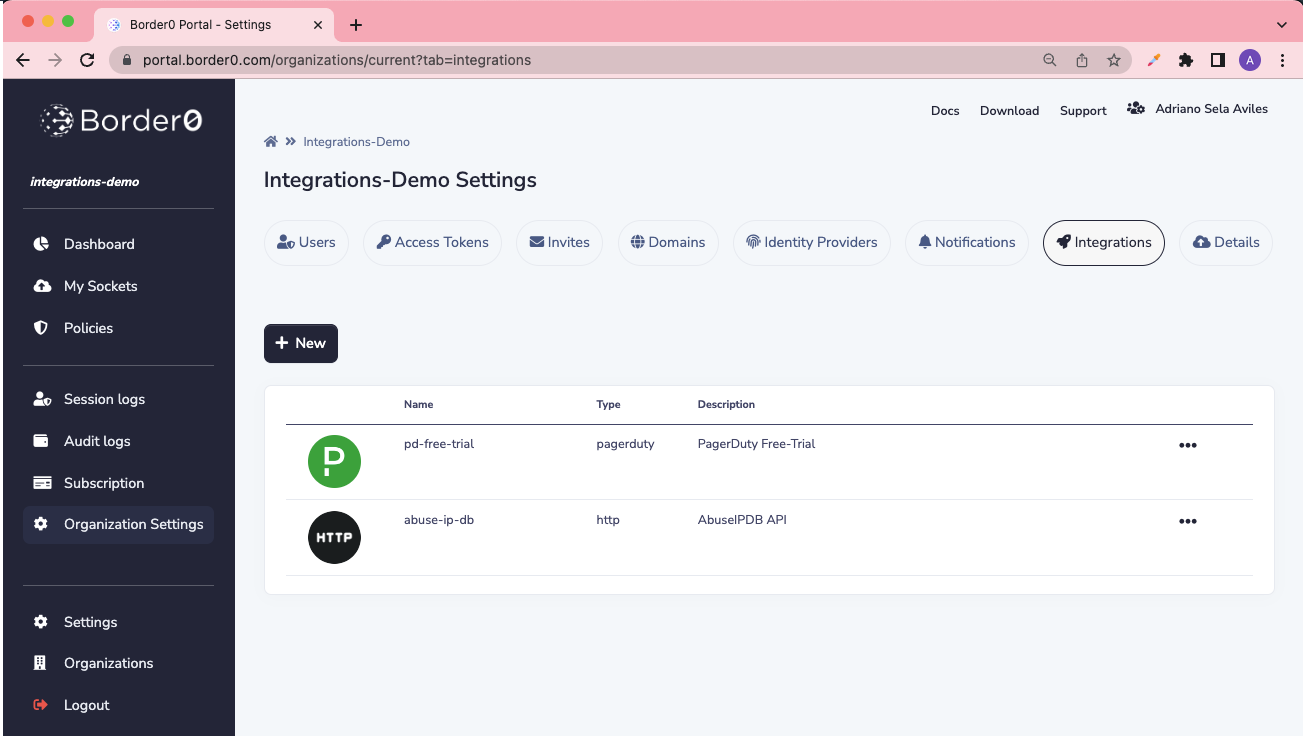
"Integrations" tab under Organization Settings
Built-In Integration Types
Currently, Border0 supports the following integration types:
- Generic HTTP: Integrate an HTTP API service with your Border0 organization for policy evaluations
- PagerDuty OnCall: Integrate a PagerDuty account with your Border0 organization for extending policies with information about the state of a PagerDuty service
- PagerDuty Events: Integrate a PagerDuty service with your Border0 organization for sending critical notifications on session/audit events
- AWS CloudWatch Logs: Integrate your Border0 organization with CloudWatch Logs in your AWS account for automatically exporting session/audit events
Not happy with our selection of third-party service integrations?We take customer feedback very seriously - shoot us an email at [email protected] and we'll do our best to accommodate your needs.
Adding a Third-Party Integration
In this page you will find generic instructions on how to add a new third-party service integration. For instructions on how to add a specific third-party service integration, including required configuration, refer to the following pages:
- The Generic HTTP API Integration
- The PagerDuty OnCall Integration
- The PagerDuty Events Integration
- The AWS CloudWatch Logs Integration
Portal Instructions
- [1] Select "Organization Settings" from the Border0 menu (left-side pane) on the Portal
- [2] Select "Integrations" from the Organization Settings page
- [3] Select the "+ New" button above the integrations table
- [4] Select the pane corresponding to the type of the integration you wish to add
- [5] Populate the new integration form with the relevant parameters
- [6] Click the "Submit" button
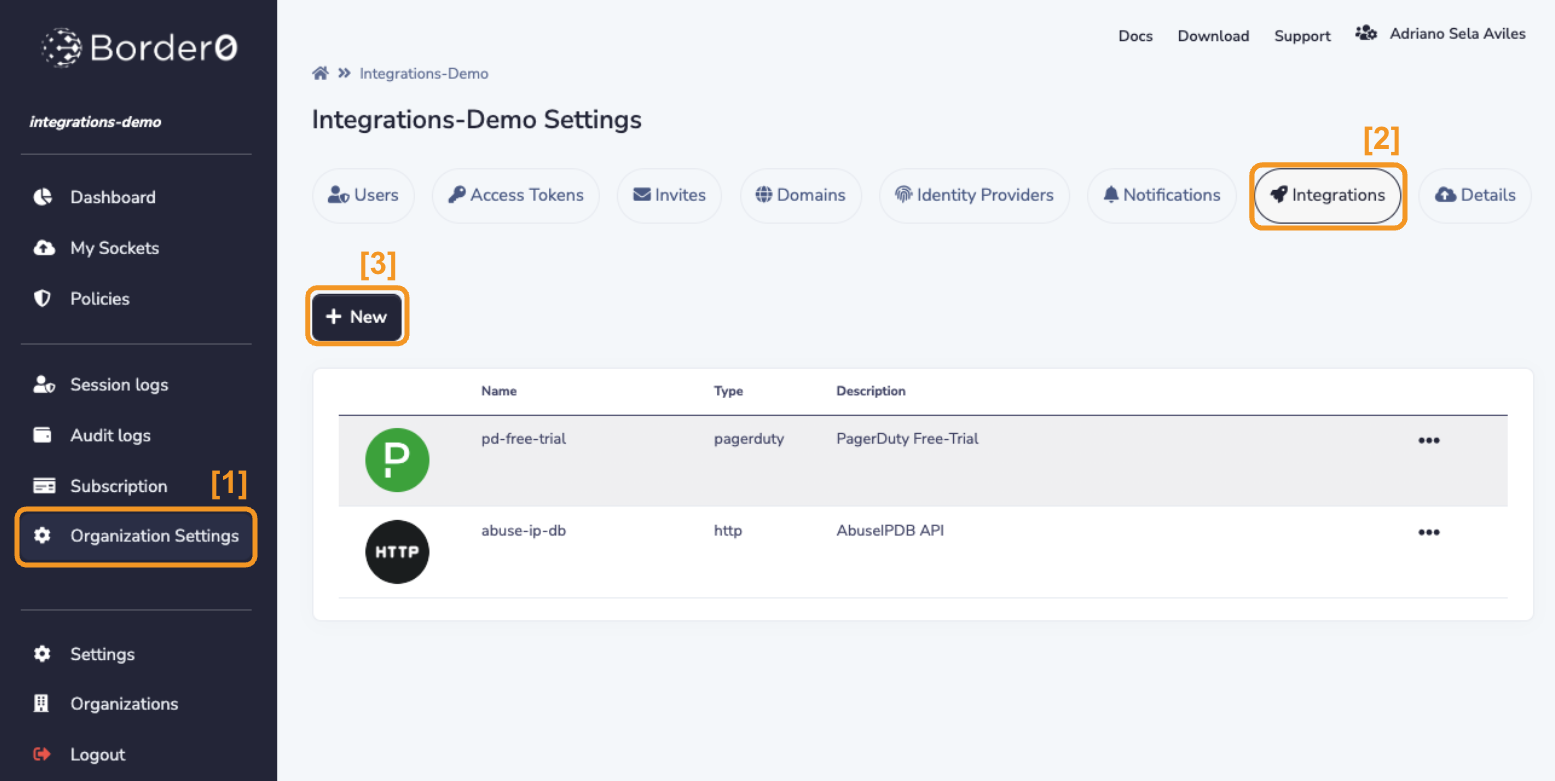
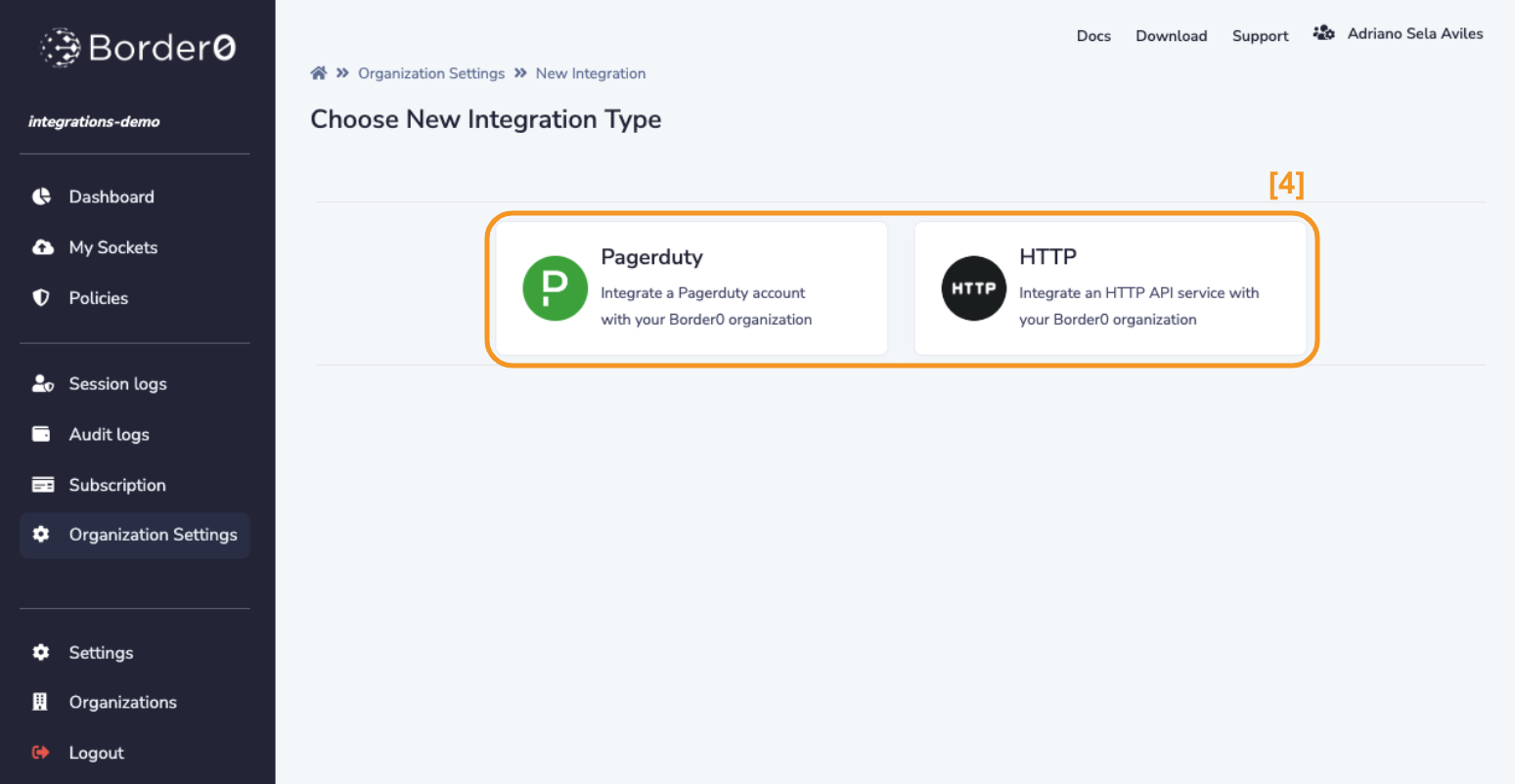
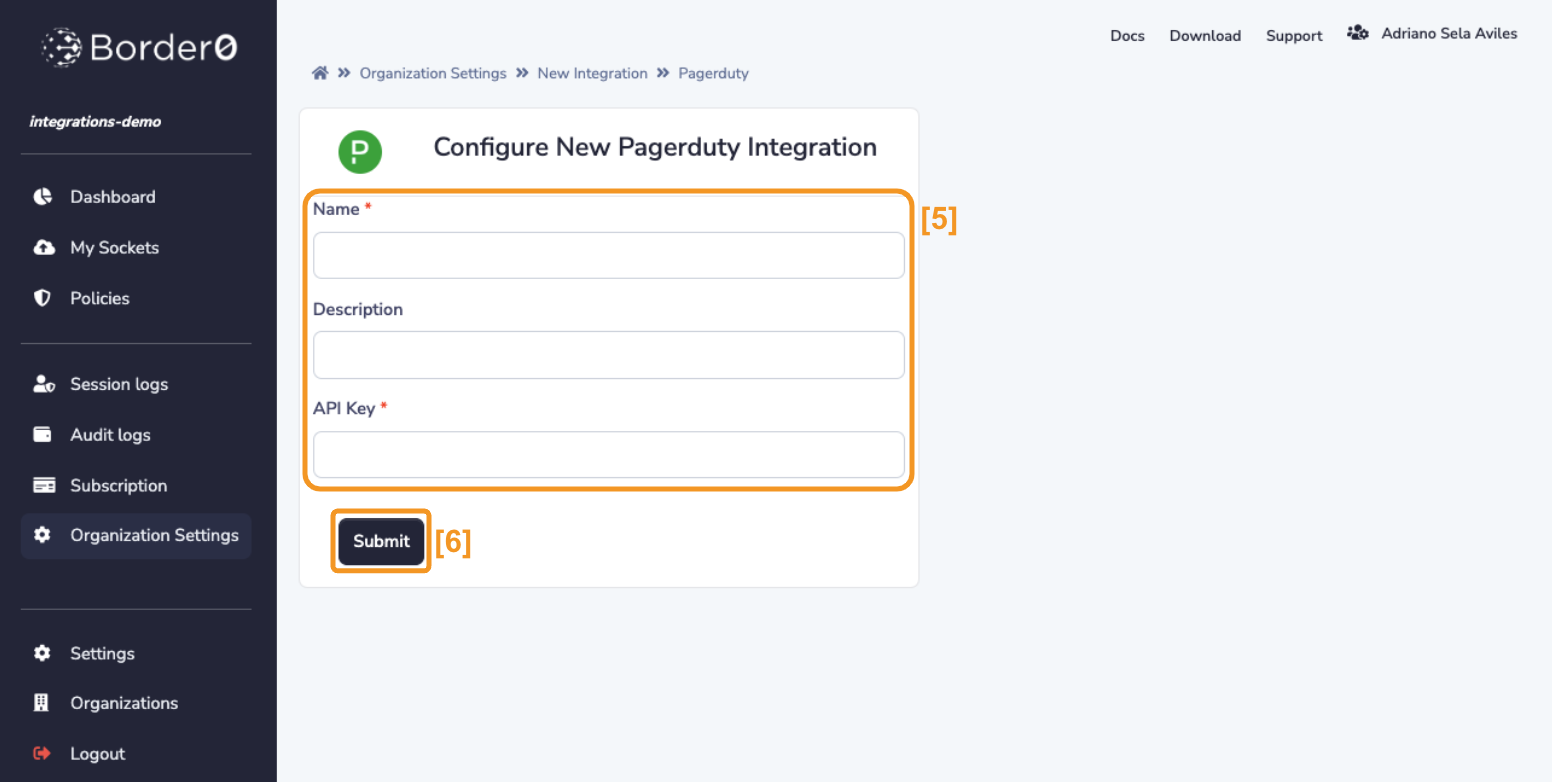
Updated 8 months ago
