Slack App
Border0's Slack integration, combined with the Access Workflows feature, offers a seamless user experience for requesting access to resources (Sockets). Users can browse the Border0 resource catalog, request access to sockets, and access sockets directly within Slack. This integration enables users to request necessary resources without leaving Slack, simplifying their workflow.
Installing the Border0 Slack App
Before utilizing the Slack integration, you need to connect Border0 to your Slack workspace and grant the necessary permissions. To configure the Slack app for your organization, follow these steps:
Navigate to the "Access Request" page in the Border0 portal
- Browse to the "Approval Flows" tab.
- Here you'll see the "Add to Slack Button". Click the button, to started.
- Follow the instruction and add the Border0 app to your Slack workspace.
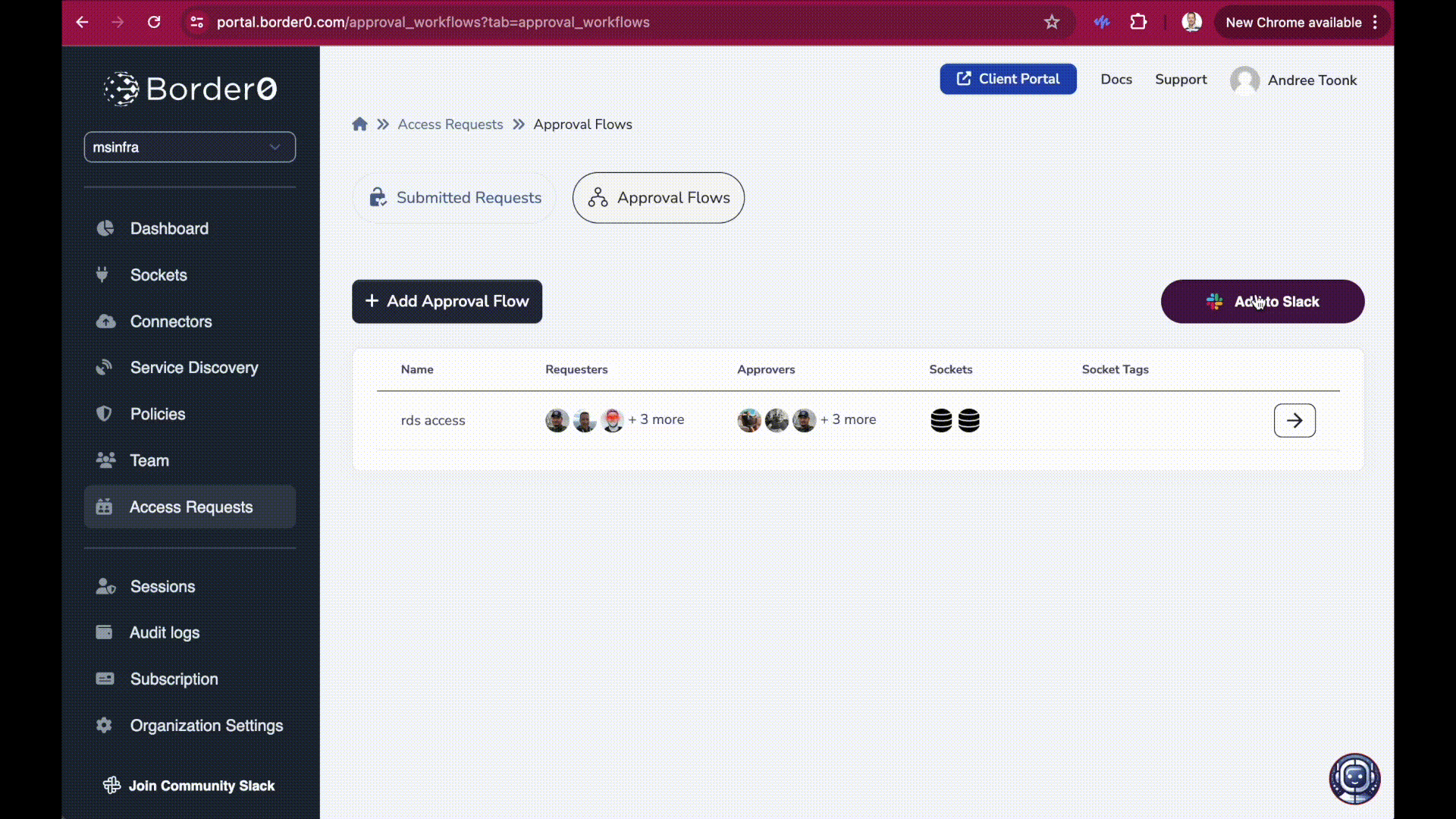
Add the Border0 app to your slack workspace
The subsequent screens will guide you through the permissions that need to be granted and the steps to set up the Border0 App with your Slack workspace.
Uninstalling the Border0 Slack App
To uninstall the app, simply visit your Slack workspace admin console, find the app, and remove it from your workspace.
- Open Slack: Open your Slack workspace.
- Workspace Settings: Click on your workspace name on the top left, and then navigate to "Tools & Settings" > "Manage apps".
- Select the App: Find and select the app you wish to uninstall, and then click on "App Details" tab.
- Remove App: From "Configuration" tab scroll to the bottom, and then click on "Remove App" to uninstall it from the workspace.
After that, Slack will inform the Border0 API as part of the uninstalling process, and the Slack bot access token for this app will be removed.
Border0 Slack Commands
The easiest way to get started is by typing /b0 in any channel, or if you prefer to keep this private, you can chat with the Border0 app directly. After typing /b0, you'll see the following two options:
| Commands | Description |
|---|---|
/b0 request | Browse the catalog of socket you don't yet have access to, and submit an access request. |
/b0 connect | Browse the catalog of sockets you already have access to, and launch access. |
Enter /b0 in any Slack channel to see the following menu:

Using the Slack app
Below you'll find examples of how you can use the Border0 Slack app to request access and quickly connect to your Sockets.
Browsing the Access Request Catalog and Requesting Access
Run the command /b0 request to search the catalog of sockets to which you can request access. Note that you will need an access request flow configured.
The demo below demonstrates the flow. Notice how you can discover everything you can request access to. Then Select the sockets to which you wish to request access, provide a duration and justification. Upon submitting, you'll receive a confirmation, and all approvers will be notified in real time of a new access request.
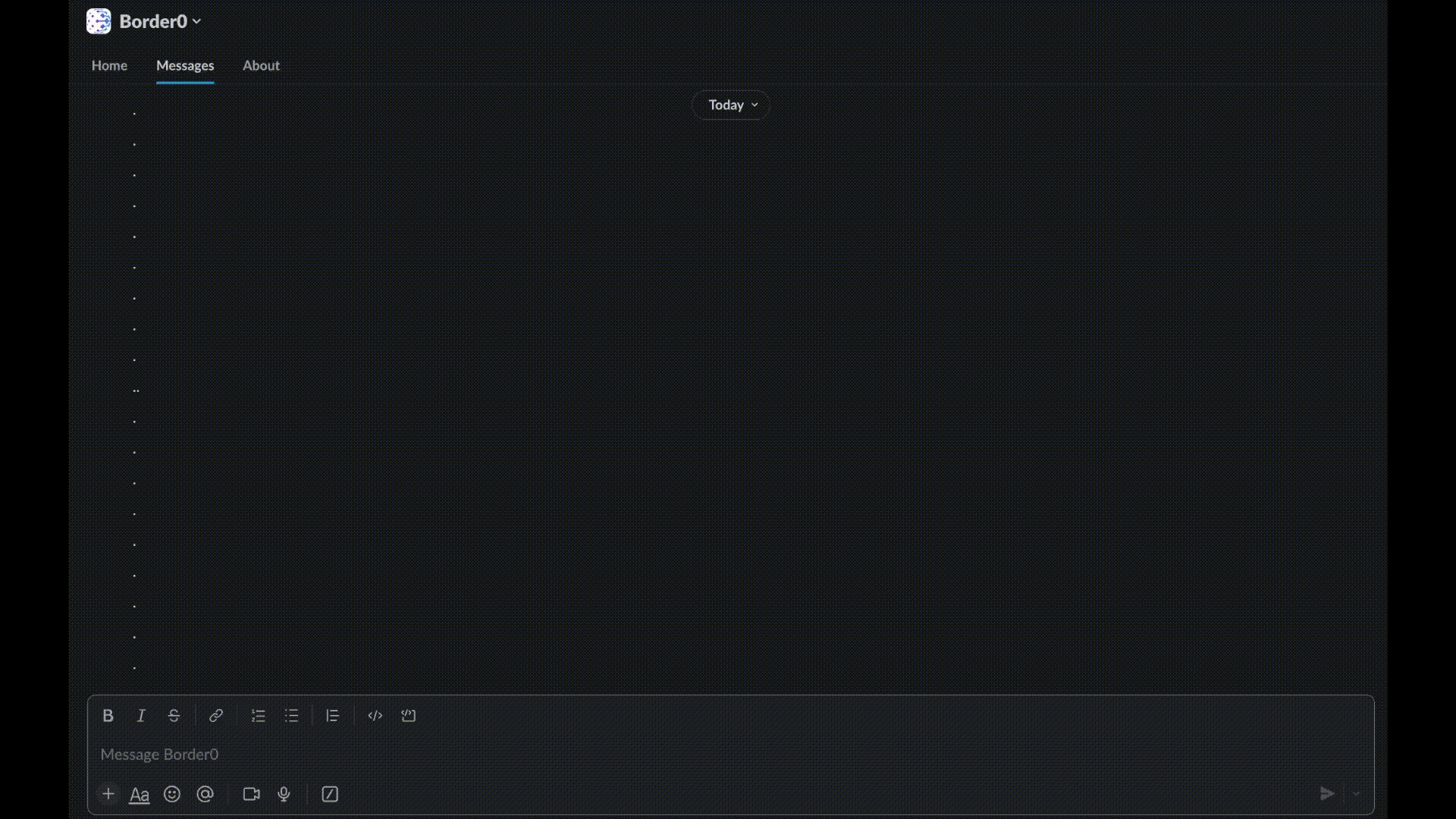
Requesting access to 2 databases
Searching
You can filter the list of requestable sockets by providing a search term. This term will be used as a substring match on the name, or as a type filter.
For example, the command below will only show sockets that contain the string us-east-2
/b0 request us-east-2Browsing the Socket Catalog and Accessing Resources
Run the command /b0 connect to search the Socket catalog. This will show a list of sockets you already have access to. You can launch the Border0 client portal and instantly log in to these resources by clicking the connect button.
You can search and filter using Name, Type
Updated 9 months ago
