Service Account Installation
Service accounts are accounts that aren't tied to a human identity. They are designed for machines or servers, for example a monitoring node or ci-cd server. For these cases, you can use a machine token (service account) to connect as a client to your Border0 VPN. Service accounts are similar to human accounts but are specifically for machines that cannot connect with an SSO account.
Creating a Service Account
The first step is to create a service account. New service accounts can be created on the Team page, under "Service Accounts."
When asked for the Role, make sure to select "Client Access Only." Give the service account a name and create a token for it. The token should be kept secret as it represents the service account's credentials.
Please check your system hardware architectureFor the ease of documentation we are using x86/amd64 as most common architecture. Double check if that is what you running. If, for instance you have ARM processor you can simply swap out "amd64" for "arm64" in the URLs and commands.
Downloading the Border0 Client
Next, download the Border0 client for your operating system (note: for windows this includes an extra step):
sudo curl https://download.border0.com/linux_amd64/border0 \
-o /usr/local/bin/border0 \
&& sudo chmod +x /usr/local/bin/border0sudo curl https://download.border0.com/linux_arm/border0 \
-o /usr/local/bin/border0 \
&& sudo chmod +x /usr/local/bin/border0sudo curl https://download.border0.com/linux_arm64/border0 \
-o /usr/local/bin/border0 \
&& sudo chmod +x /usr/local/bin/border0sudo curl https://download.border0.com/darwin_amd64/border0 \
-o /usr/local/bin/border0 \
&& sudo chmod +x /usr/local/bin/border0# Border0 software leverages tun/tap interface and requires a driver to be installed
# we use the widely adopted https://www.wintun.net/ driver.
cd C:\Users\Administrator
curl https://www.wintun.net/builds/wintun-0.14.1.zip -o wintun.zip
Expand-Archive wintun.zip
cp .\wintun\wintun\bin\amd64\wintun.dll .\wintun.dll
cp .\wintun\wintun\bin\amd64\wintun.dll C:\Windows\System32\wintun.dll
curl https://download.border0.com/windows_amd64/border0.exe -o border0.exeInstalling the Service Using the Service Account
First, export the service account token as an environment variable:
export BORDER0_TOKEN=YTNkZWQ4OGI2O.....export BORDER0_TOKEN=YTNkZWQ4OGI2O.....$env:BORDER0_TOKEN = "YTNkZWQ4OGI2O....."
[Environment]::SetEnvironmentVariable('BORDER0_TOKEN','YTNkZWQ4OGI2O.....','Machine')Next, install the border0 VPN client as a service. The --start-vpn flag will ensure it automatically starts the VPN tunnel:
sudo -E border0 node install --start-vpnsudo -E border0 node install --start-vpn.\border0.exe node install --start-vpnAlternatively, instead of using the BORDER0_TOKEN environment variable, you can point to a file containing the token using the --token flag.
sudo border0 node install --start-vpn --token from:file:/path/to/your/token/file.\border0.exe node install --start-vpn --token from:file:c:\path\to\token.txtExample headless installation:
root@cicd-server:~# export BORDER0_TOKEN=YTNkZWQ4OGI2O.....
root@cicd-server:~# border0 node install --start-vpn
🚀 Border0 device service installed successfully!
🚀 Border0 device service started successfully!PS C:\Users\Administrator [Environment]::SetEnvironmentVariable('BORDER0_TOKEN','YTNkZWQ4OGI2O.....','Machine')
PS C:\Users\Administrator> .\border0.exe node install --start-vpn
🚀 Border0 device service installed successfully!
🚀 Border0 device service started successfully!Check the status of the service:
service border0-device statusGet-Service border0-device
sc.exe qc border0-deviceIf all went well, the device should now appear as online on the Devices page:
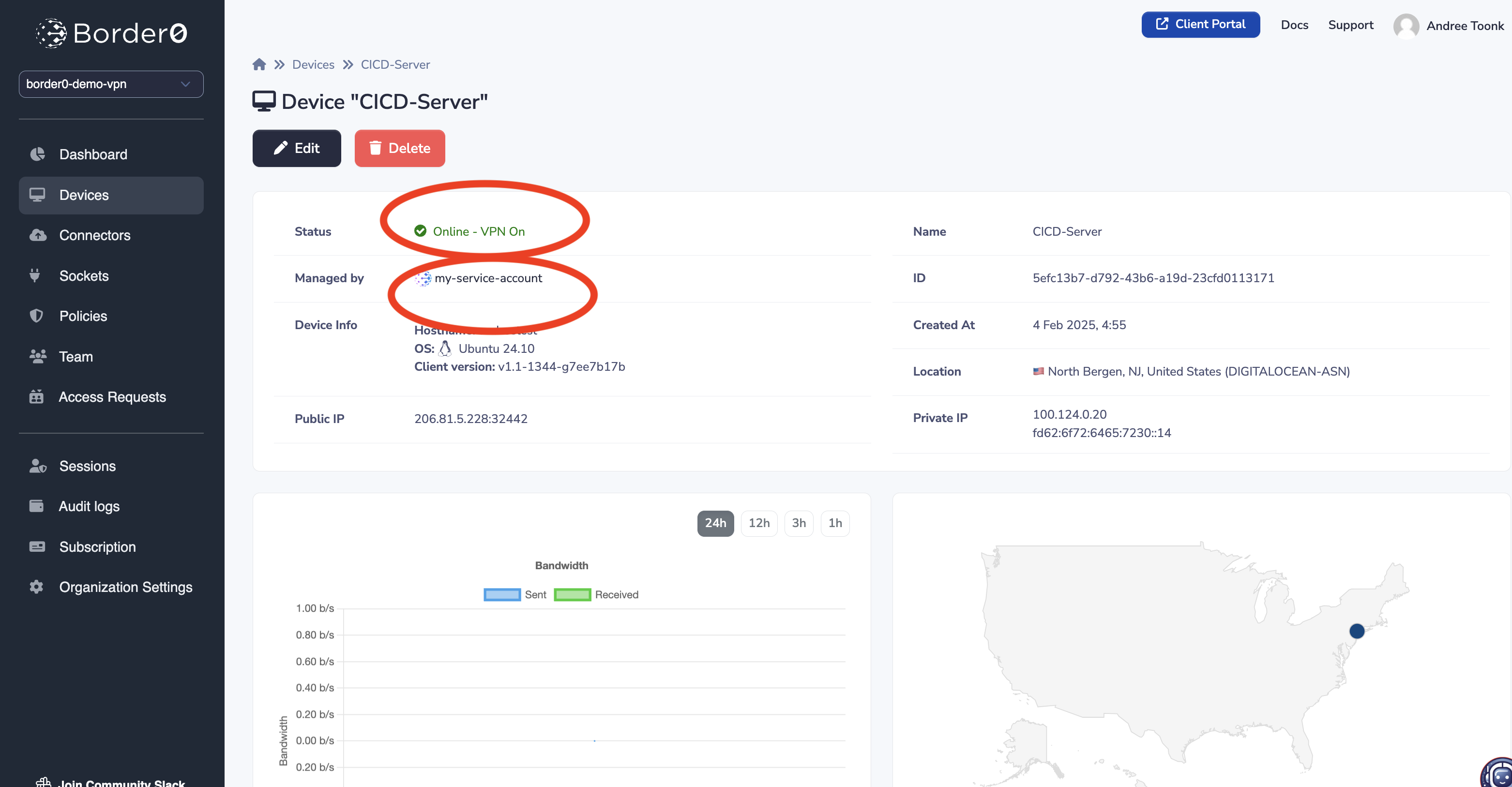
Managing Service Account Access
From now on, you can add this service account to Policies, just like any other identity, and provide it with the granular access it needs for its role. You can also monitor all of its sessions on the Session Log page, giving you full visibility into its activity. This allows you to manage access for your automated systems just as effectively as you manage access for your human users
Don't forget to add your Service Account to a Policy.Make sure to give the service account sufficient permissions by adding it to the appropriate policy. Without being included in a policy the service account will not be able to connect to anything.
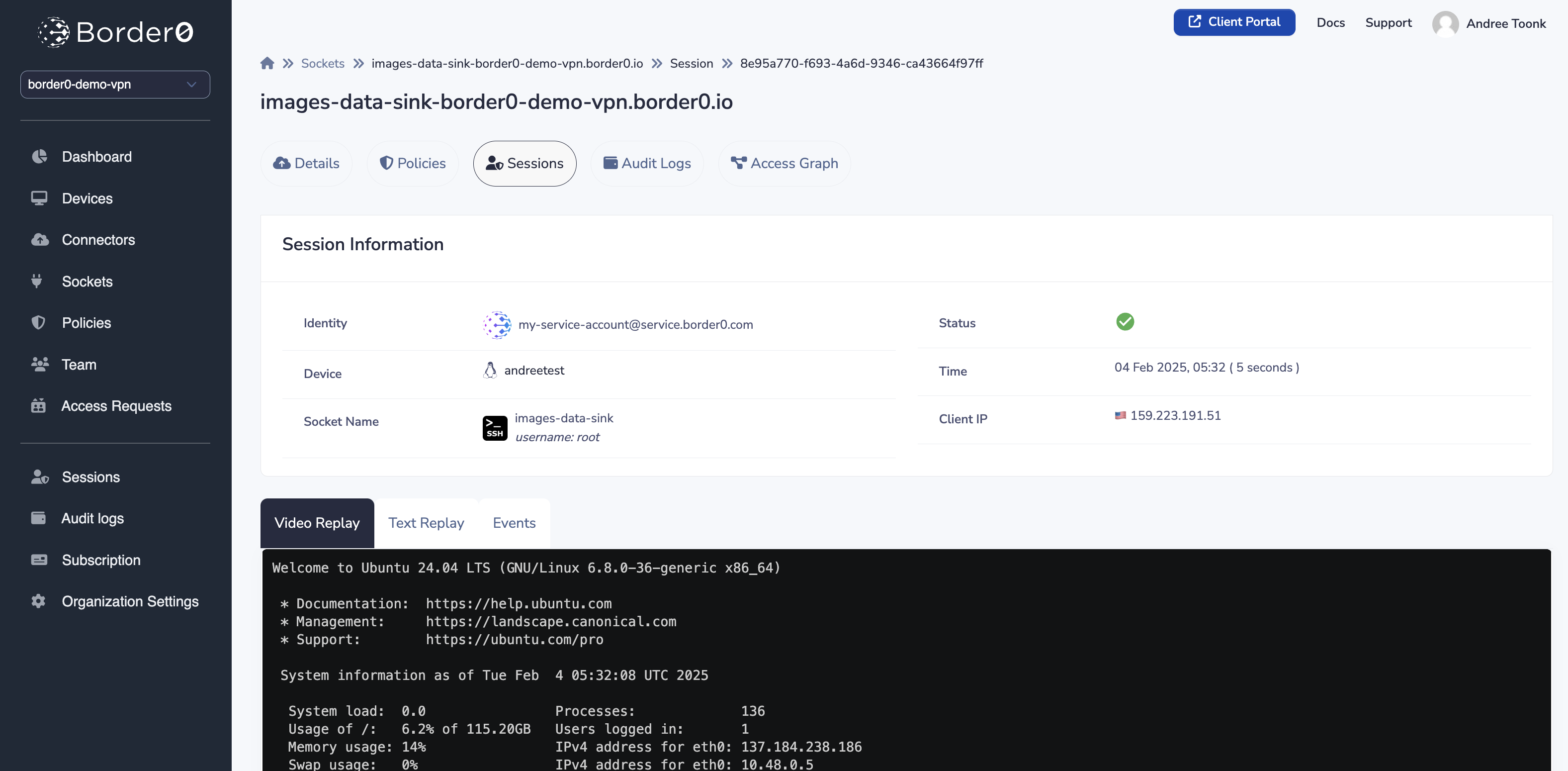
Service account Session log
Ephemeral Devices
For short-lived or temporary clients, for example, CI/CD jobs or GitHub Actions runners, you can have the client device automatically remove itself when it’s no longer needed. When the Border0 client is started with the --ephemeral flag, the device will automatically be delete after it’s been offline for 5 minutes.
Previously, cleaning up these one-off devices required an extra API call. Now they’re removed automatically, keeping your device list clean.
You can use the --ephemeral flag together with your service account token:
sudo border0 node install --start-vpn --ephemeral --token from:file:/path/to/your/token/fileor
sudo border0 node start --home-dir $HOME --start-vpn --ephemeralThis is especially useful for automation, CI-CD, ephemeral agents, or any environment where the client only runs briefly.
Updated 3 months ago
