Desktop App for users
Quickly discover and access Sockets
The desktop App is available for all major OS'
- Mac OS
- Windows
- Linux
Install the Desktop app
Users may download the Border0 desktop App from https://border0.com/download
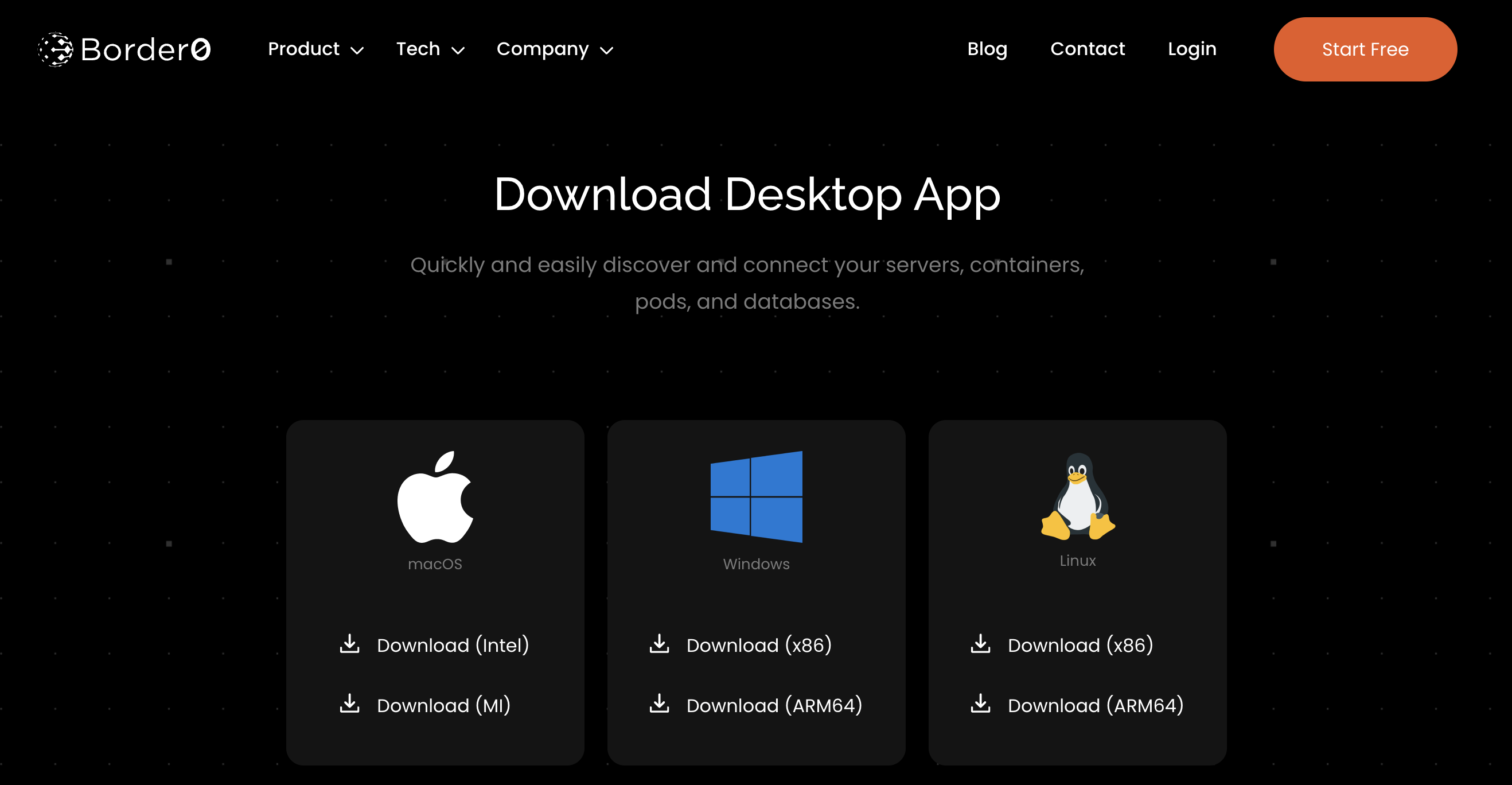
Download the desktop App
Log in to the Organization
The first step is for a user to log in to an organization. The user may either enter the organization name (this will need to be shared by the administrator) or click on any of the suggested organizations. These suggestions are organizations the user logged into previously and allow for quick access.
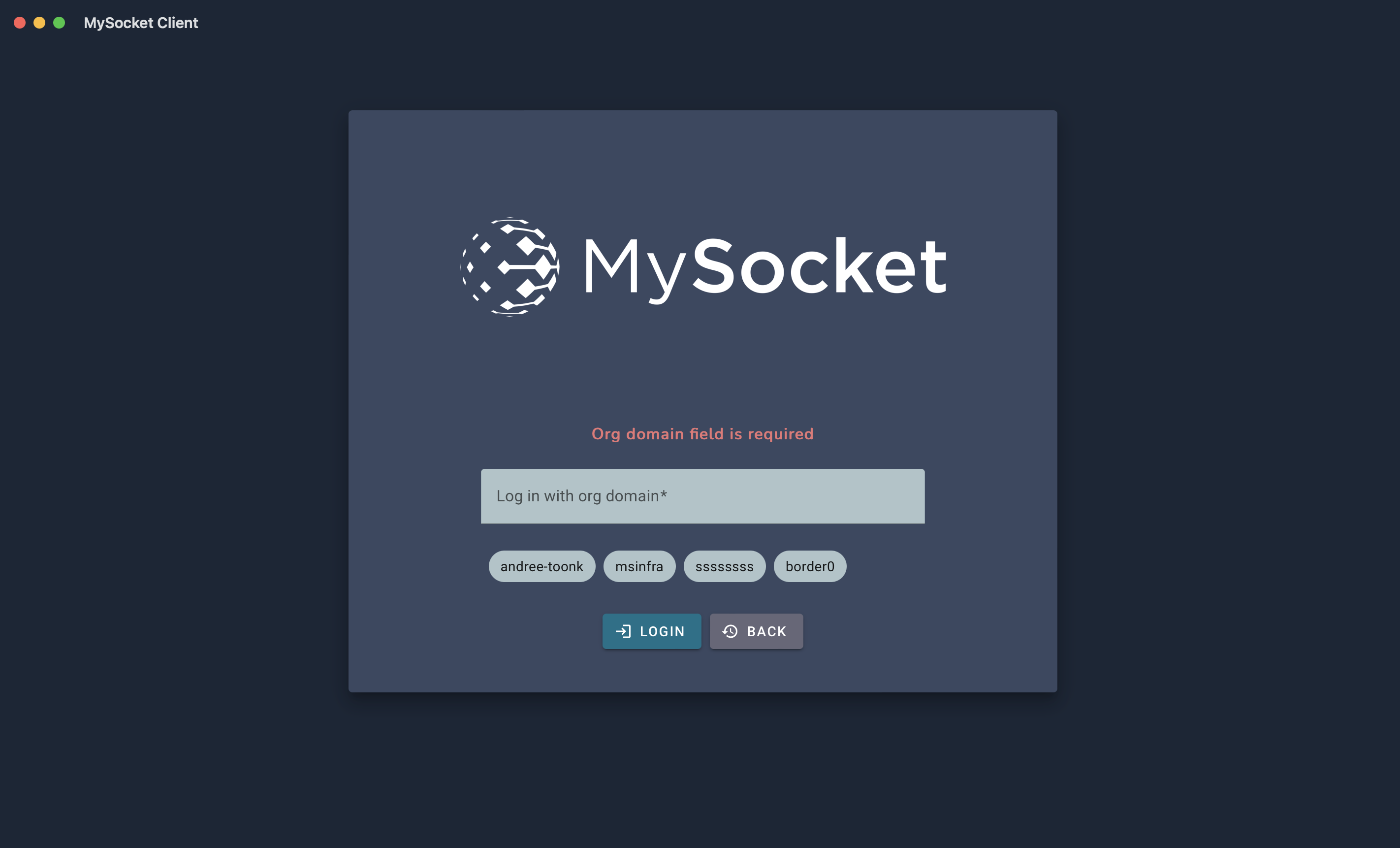
After the user clicks Login, they will be asked to authenticate using their Google or GitHub credentials. After this process, Border0 will know the user's identity and show them what Sockets they have access to.
Access is determined by the organization's Policies and Sockets.
Connecting to Sockets
After the user is logged in, they will see a list of Services (Sockets) they have access to. Users can filter by Socket Type or do a fuzzy search for the Socket Name.
Clicking on the "Connect" button will allow the user to connect to the Socket. In the example below, the user is presented with the option to choose one of the various Database clients to launch.
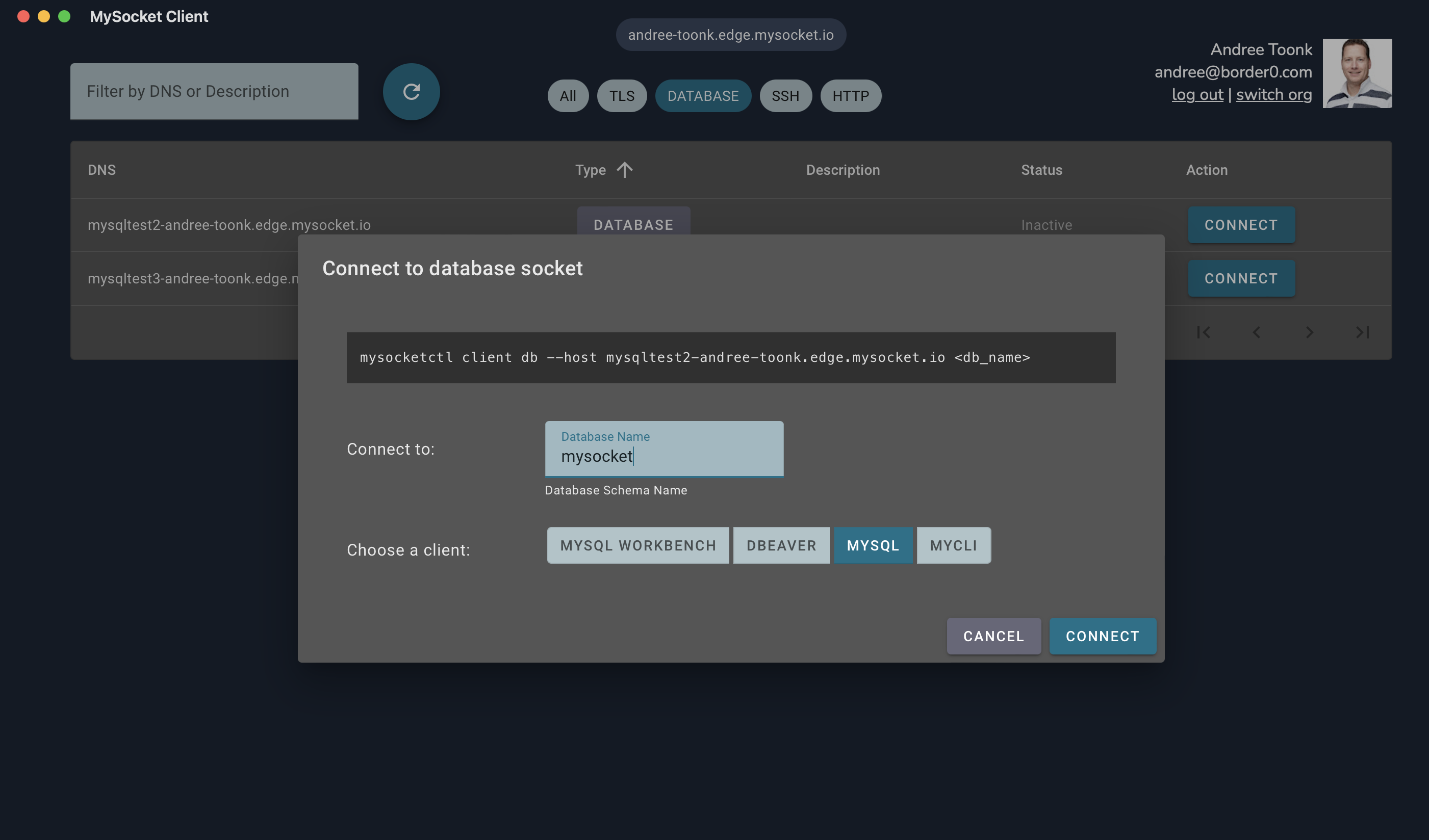
Part of our mission is to reduce users' friction. This is why we try and make it easy to launch the user's favorite database tools, for example. We currently make it easy to launch MySQL workbench, DBeaver, mysql , mycli for MySQL and psql, pgcli for Postgress
Self learningThe more users use our software, the more we learn to understand their preferences for database tools, database names, or SSH usernames. Over time we'll start pre-selecting the most likely option for the users, further reducing friction for users.
Updated 7 months ago
